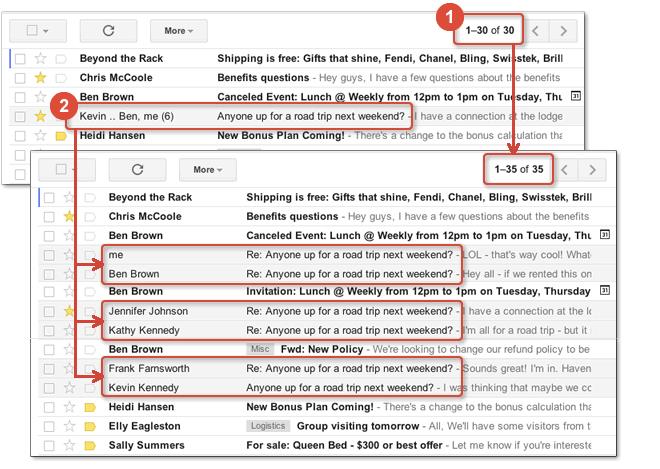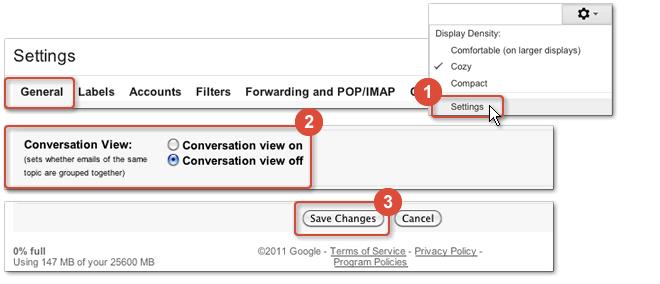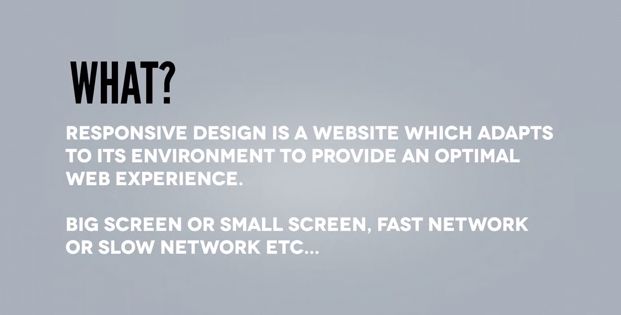Normally, Gmail groups a message and its replies in a single, threaded conversation. If you prefer, however, you can switch back and forth between conversation view, and the traditional, unthreaded view, where all messages are listed separately.
Threaded vs. unthreaded view
After switching to unthreaded view, you’ll notice several changes in your Inbox. First, the number of messages in your Inbox will likely increase (1). This is because, rather than showing a single entry for the entire conversation, Gmail now intersperses messages throughout your Inbox, based on the date they were received (2).
Switching to unthreaded view (and switching back)
1. Open your Gmail Settings
2. On the General tab, under Conversation View, select Conversation view off.
3. Click Save Changes.
To switch back to Conversation view later, just come back here and select Conversation view on.
How Unthreaded Gmail changes your Inbox
What exactly happens when you turn off Conversation view?
● Gmail reloads your Inbox and displays all messages in the unthreaded, message-based view, sorted in reverse chronological order. Based on the number of previously threaded messages you had, you’ll typically notice more messages listed in your Inbox.
● Replies to messages you sent display as separate entries in your Inbox.
● When you reply to a message, the message is sent to the recipient and to your Sent Mail label. It’s not linked to the original message.
● When viewing messages others have replied to, you’ll see the entire contents of all replies in the body of the email.
● To find messages previously linked together based on a particular subject, search for the messages based on the subject or keywords contained within the subject.
● Unthreaded view has no effect on any chats listed in your Inbox.
Check back on Danipa’s blog for more handy Gmail tips! Have a questions about Google Apps? Comment below and and will do our best to answer you question!